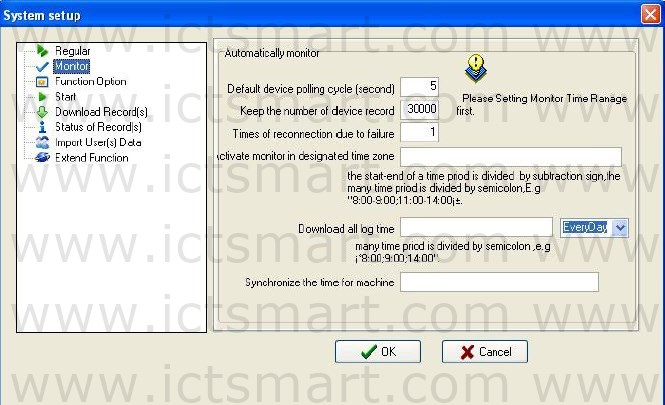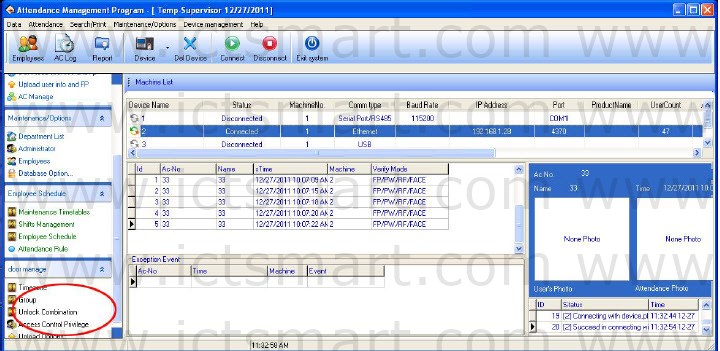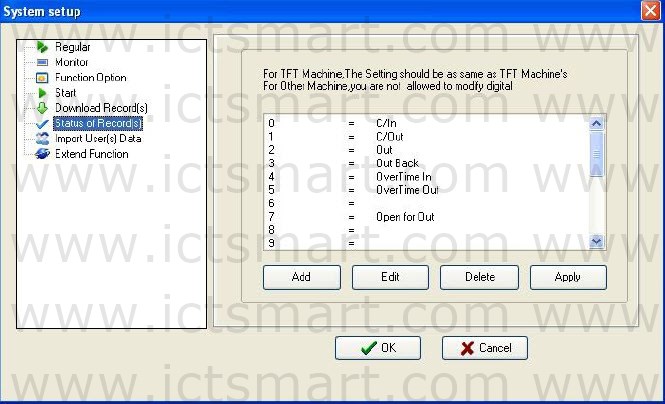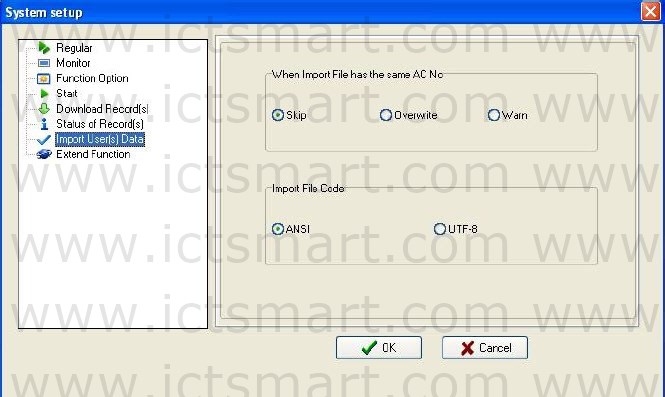2.2.11 System Option
Set system Monitor, Function Option, and mainly window display.
Regular
User can change the display mode and the style of some interfaces depending on his/her favor a. Only need to put tick in front of item.
Monitor
Provide administrator with convenience to view Time Attendance record or open the gate the condition in the first time. After the system connect with the device, when through the device the user verification is successful, its transaction will realtime transfer to software, and display in the demon region of the software main interface.
When program start up, activate the monitor: Start up all device this program connect with, cyclically poll , if this option does not is selected, after starting this program, the device is unable to cyclically polling the monitor.
Default device polling cycle (second): While the device continually and cyclically the monitoring, because all sorts of reasons can cause some device disconnection temporarily , here be able to set a cyclical second number while the device cyclically auto inquire (generally decide as 120).
Keep the number of device record: Total of device record, refers to the user data record which each device download from, may input a general number to deposit record in here, after surpasses over the definite value, automatically clear user data record in device. For instance here set is 1200, when the recording number downloads to 1201, in the device user recording number will be able the automatic cleared, the number to be able to become 0.
Times of reconnection due to failure: Try connection again, the number of times (generally to decide as 3), in order to restores the normal; the device will automatically reconnect with in the situation.
Activate monitor in designated time zone: May define some the Time Period to start the monitoring. If the polling is uninterruptedly, then the entire monitoring network will bear very big load, so define a Time Period to begin using the monitoring, like this can reduce the load for the monitoring network. Attention writing format, for example: 06:0022:00.
Images taken into machine
U will be preserved after the attendance photos downloaded to the software (download only the attendance by the photo, that is, after the U pass in a folder of all the photos). Attendance blacklist photos (bad folder of all the photos) can only be read after the U.
Import machine photographs: U session will be kept by the attendance through the photos, download software to view. UData: delete U intraday attendance through the preservation of the photos.
Note: The software supports attendance cameras can use this feature.
Synchronize the time for machine: May define time to complete the computer synchronize up all devices which have been added. When this time arrived, the autosynchronize the entire device those connect with the system, Attention writing format, for example: 10:00.
Function configuration
Time Attendance: The Time Attendance function is must select.
USB Manage: It is option, under Data menu, USB flash disk management is available.
SMS Content Manage: Under the Data menu, SMS Content Manage is available.
Access Control: Add the function of Access Control software, Time Period and group setting and so on, in this software, when machine mainly is used in Time Attendance field and it with Access Control the function, may use this function. After selecting this option, AccessControl the management menu will appears in the software main interface, singleclick “![]() ” to show the detailed menu of Access Control management. For detailed setting, please see also “Access Control Software Manual”.
” to show the detailed menu of Access Control management. For detailed setting, please see also “Access Control Software Manual”.
Write the card by the fingerprint machine: after this option is selected, able to write the card and eliminate the card button under the employee maintenance, after it connects with PC, the device is available.
Support 9 digital: When software connects with the machine that support 9 digital codes, put tick in this option, then this software will support 9 digital codes.
Start
When start up window, starts up this program: Put tick in front of the option, when next time windows will start this program will automatically will start up.
When program starts, activate automatic monitor: Put a tick in the option, when next time windows will start this program will automatically will connect to device that has been added
Download Record
Download all Logs/Download new Logs: Select any one option, when anyone item is selected, press here to download record.
Show Progress when downloading logs: When downloads the data from the device the downloading progress indicator strip appear.
Save To File after downloading logs: When chooses this item, download the record at the same time save the data record to file which has been assigned.
States of Record
If the device connect with FTF screen machines, assign the meaning of state to the number of symbols, here the setting information must be same with the definition of TFT screen machine (that is the definition of the work code), otherwise the confusion record arise ; If the device is connected to other machines, do not allow changes to the number before “=”.
Import User Data
Set some parameters for Import of user data.
When there is a duplicate registration number, three choices of ways are available: 1) Skip, 2) coverage, 3) warned.
Import file code: Set the encoding format to import user data files used by.
| ย้อนกลับ | กลับสู่เมนูหลัก | ถัดไป |