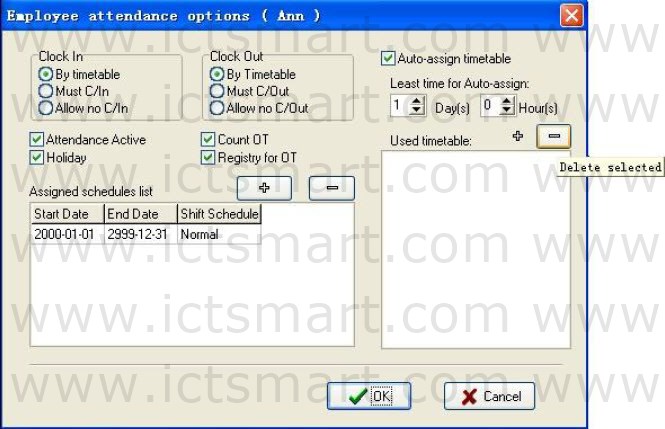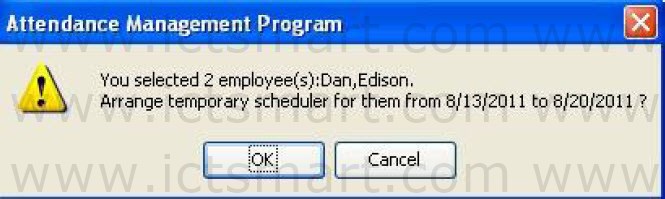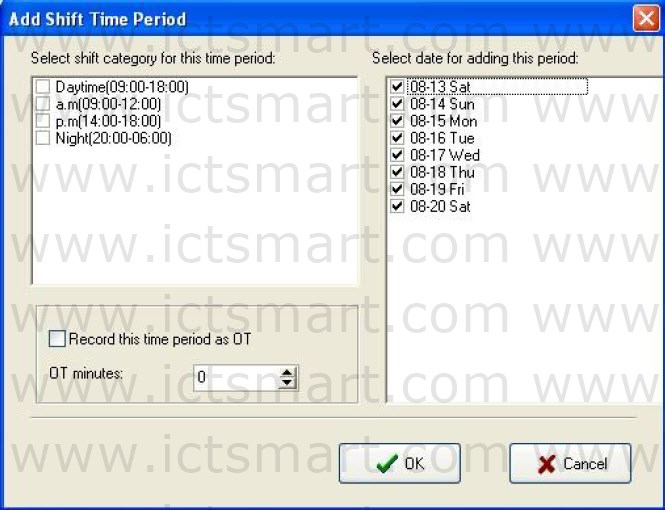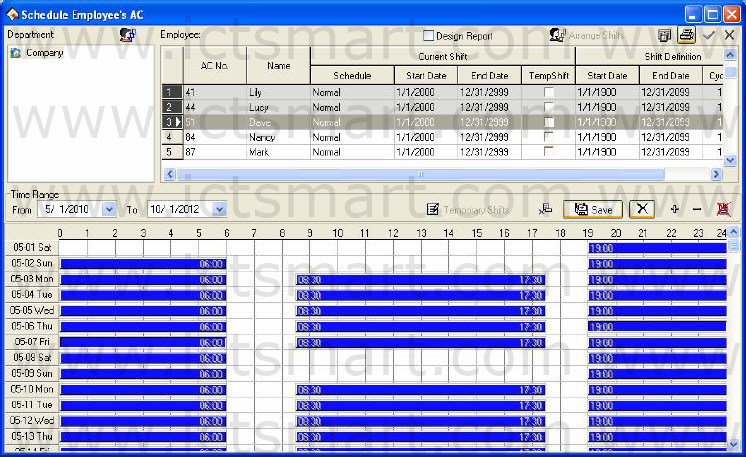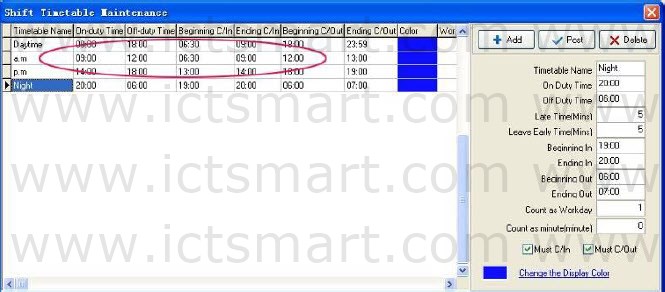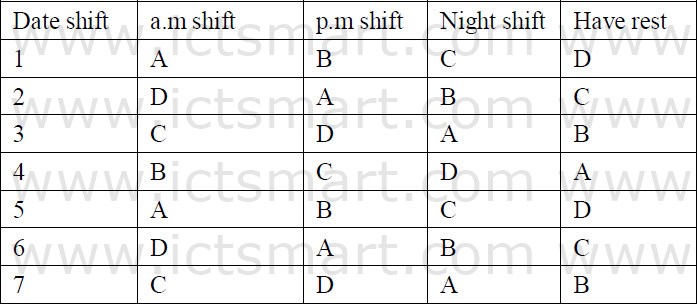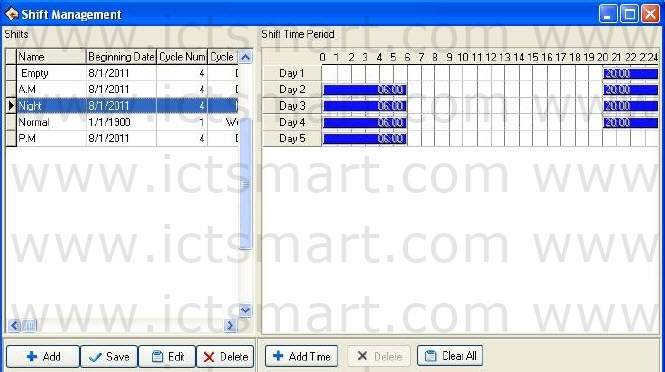2.2.6 Employee Schedule
If employee has not been scheduled, then at finally system is unable to statistic the Time Attendance records, if a employee did not belong to shift the system will be unable to distinguish his Time Attendance record which was goes to work or gets off work, and fail to count his Time Attendance.
After setting the Timetable and the Shift Management, Select Maintenance/Options menu, click “Employee Schedule“, open the window of Schedule Employee’s AC Here, you can maintain data related to employee’s shifts.
Left side of the page demonstrates that shift schedule depending on the department. Click department name with mouse, can show all employees and its Shift Schedule in the right side employee module.
1. Assign Employee Shift by department
According to the different department’s characteristic to assign employee shift, Singleclick Department Schedule button on the left angle, the following dialog box appears
Default schedule: Select a shift from downdrag menu, make it as default Shift which is used for enrolling new employee, after enrolling new employee it will give new employee a shift.
May used schedules: Able to display name of current setup shift in the shift schedule list, when arrange department shift, the shift will not display list until selected shift.
2. Normal Assign employee Shift
The part of the page in right side is the assignment employee shift the module. Assign employee shift not only individual all, but also by the batch. Click “all choice” button to assign all employees shift. in the employee’s list interface, hold down the “Ctrl” key and with the mouse singleclick the employee to complete the multiplechoice, choose the employee who needs to be assigned to shift ,then click Arrange Employee’s shifts button “![]() “, the following interface appears:
“, the following interface appears:
Clock in/out: May set whether employee has to Clock in/out, according to the corresponding time Period to judge whether need to Clock in/out the setting privilege in this project is higher than one in Shift Timetable setting.
Attendance Active: Refers whether Time Attendance is effective or not, after choosing this item, according to the Time Attendance rule and the shift schedule, total of Time Attendance record is available, otherwise, this employee will not participate in Time Attendance, whose records regard as normal work. For example some leaders do not need to count the Time Attendance for normally go to work.
Count OT: After choosing this item, ability to calculate this employee’s working overtime.
Holiday: After choosing this item, this time the employee who has been assigned shift will rest in the holiday, if he/she will go to work, his/her record will regard as working overtime, otherwise, this time the employee who has been assigned shift have to go to work in the holiday, if he/she does not go to work, his/her record will regard as absence from work without an excuse records.
Registry for OT: Refers to employee’s all working overtime which is this time to assign employee shift must pass through the registration or the verification only ,then it take effective.
In current arrange shift under the option to be allowed to examine this employee’s entire shift, may add and delete change employee’s shift.
Click “![]() “add key, the following interface appear:
“add key, the following interface appear:
All shifts and the shift Timetable display in this interface. Chooses a new shift from these shifts which have been set, determine its Time Range, singleclick “OK” button to confirm the operation, singleclick “Cancel” button to give up operation, returns to the Arrange Employee Shifts window. After arranges successfully, the corresponding shift name will display in employee’s shift column, and time list can show onduty Time Period in the interface.
While a employee shift in Normal work hours, you can add a lot of item of schedule. E.G.:
Starting date stopping date shift
0331 03530 springs
0361 0391 summers
3. Auto assign timetable
If assignment employee shifts or changing shifts schedule is too frequently, and there is not the rule to follow, auto assigning employee shifts is available, auto assign employee shift refers to employee does not has fixed shift schedule in the definite time, but he /she has the Time Attendance record, the system may automatically judge the Time Period which record belong to. After choosing the autoassigning employee shift, the following interface appears:
The autoassignment employee’s shift function is that, while employee who does not assign shift to Time Period, but he/she has attendance record, the system will can define automatically the Time Period. This function main use in more changes shifts.
Least time for Autoassign: Choose the least time for autoassign, the least time for autoassign employee shifts refer to after you have set the time, for instance 1 day, the system only could not carry on the judgment by the shift Time Period until the time which the employee has not arranged in groups is more than 1 day, otherwise did not judge.
Used timetable: This employee possibly shift Timetable, singleclick”![]() “button, the choice shift Timetable appears, these shift Timetable are the name list of the set shift which have already been set in shift management. Interface as follows Leftclick shift names that select from display shift name list add selected shift. If want to cancel shift where there are used period of time, first define period of time, click on button, it will be canceled. Show below:
“button, the choice shift Timetable appears, these shift Timetable are the name list of the set shift which have already been set in shift management. Interface as follows Leftclick shift names that select from display shift name list add selected shift. If want to cancel shift where there are used period of time, first define period of time, click on button, it will be canceled. Show below:
After set up, click on “OK” to save setup, click on “Cancel” to give up action, return attendance setting label
4. Employee temporary shifts
If one (or several) employee needs to change his/her work hours temporarily, his/her shift can be arranged temporarily. Select employee, if you want to select a lot of employees, can hold down “Ctrl” key, simultaneously click employee or use all choice button, click Employee temporary arrangement button”![]() “, pop up dialog box, win dow is following:
“, pop up dialog box, win dow is following:
Click “OK” button, enter temporary schedule, click “Cancel” button, return Schedule Employee’s AC window. First definite schedule hour,then click on Add Time Period button”![]() ” , popup the following window:
” , popup the following window:
Select shift category for this time period on the window of Add Shift Time Period, and select data for adding this period. The operation
method is the same in Maintenance Shift Schedules to add period of time. Click “OK” button, to save Time Period or click “Cancel” to cancel the action. If select Night (20:0006:00), select all day, then click “OK” button to save, and return Schedule Employee’s AC window. The temporarily schedule will appear in the shift schedule list. Show as below:
Before saving this Temporary Shift, be allowed to select the Time Period, press “![]() “key to delete it, Press button to delete all Time Periods, click button to save it. If this temporary shift you add have been saved, press button to cancel temporary shifts during this period.
“key to delete it, Press button to delete all Time Periods, click button to save it. If this temporary shift you add have been saved, press button to cancel temporary shifts during this period.
5. Shift schedule regularly change
There shift schedule regularly change that exist in most company, how to arrange the shift schedule regularly change, To handle various Shift schedule regularly change is a software’s strong function.
Here ,illustrate change shift method with four shifts three times change a week, example ,there are A, B, C, D four shifts, working hours schedule are divided into, a.m shift, p.m shift, night shift, three Timetable, the application beginning date is 1. As before instruction finish the operation, the following window appear
Employee working hours schedule list:
From schedule list, the regular are fund, cycle of all employee work hour is four day. so, A, B, C, D four shifts’ s four day working hours are divided into four shifts. Other shift follows the instruction.
Time Range: Refers to show all employees schedule time which day start, and which day end Timetable in the below rolling region.
| ย้อนกลับ | กลับสู่เมนูหลัก | ถัดไป |