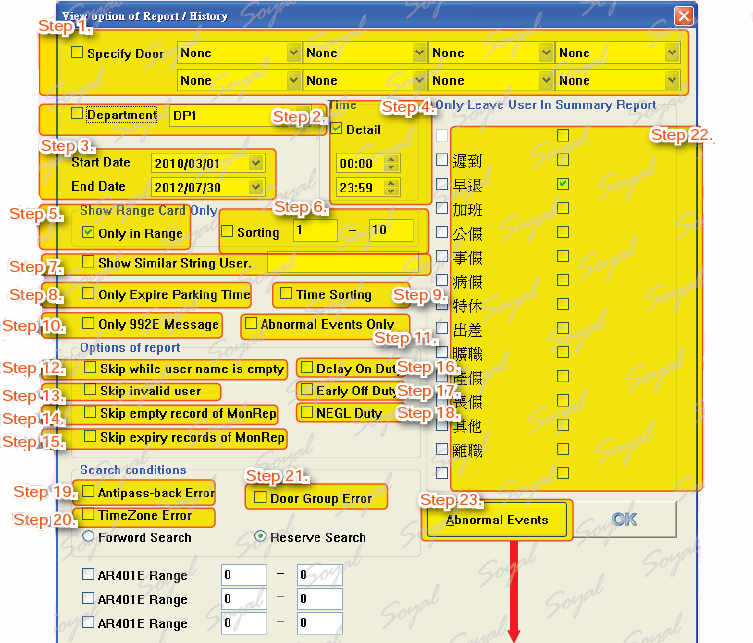ViewoptionofReport/History
Before exporting the report can be the first to set parameters
1. History
2. Attendance report
3. Message interval
There are two ways to show ”View option of Report/History” window: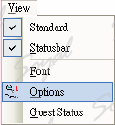 and
and![]()
Step 1. Specify Door: Choose a specific doors message.
Step 2. Select department.
Step 3. Select Start Date & End Date.
Step 4. Select Time Range.
Step 5. Show Range Card Only: Only in Range. (ex: 0~10)。
Step 6. Show Range Card Only: Sorting.
Step 7. Show Similar String User: Enter the keyword, the system will start the search, support for all reports.
Step 8. Only Expire Parking Time: For parking
Step 9. Only 992E Message: If connecting AR-401E, AR401E messages show only.
Step 10. Time Sorting: For more than two controllers, according to chronological display.
Step 11. Abnormal Events Only.
Step 12. Skip while user name is empty
Step 13. Skip Invalid user
Step 14. Skip empty record of MonRep
Step 15. Skip expiry record of MonRep
Step 16. Delay On Duty: Latecomers will be listed on the report.
Step 17. Early off Duty: Employees leave early will be listed on the report.
Step 18. NEGL Duty: Absenteeism will be listed on the report.
Step 19. Antipass-back Error
Step 20. Time Zone Error
Step 21. Door Group Error
※ In order to avoid computer search will take too long, you must specify your search.
Step 22. Only Leave User in Summary Report.
Step 23. Abnormal Events : Abnormal Events Define window will appear.
Step 24. Abnormal Events: 1.Invalid Card,2.Expiry Date,3.Door Open Too Long,4.Force Entrance,5.Fingerprint,6.Controller Off Line.
Step 25. Define Abnormal Access.
Step 26. Flash Interval too Short(min)
Step 27. Moniting Time Zone
| ย้อนกลับ | กลับสู่เมนูหลัก | ถัดไป |